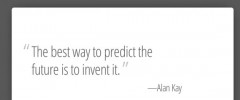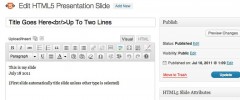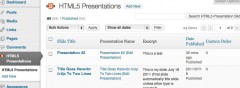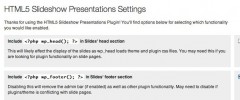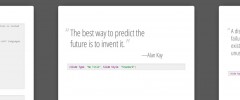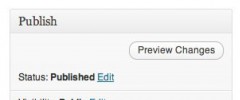HTML5 Slideshow Presentations wordpress plugin resources analysis
| Download This Plugin | |
| Download Elegant Themes | |
| Name | HTML5 Slideshow Presentations |
| Version | 1.0.7 |
| Author | Jtsternberg |
| Rating | 100 |
| Last updated | 2013-09-27 03:59:00 |
| Downloads |
14963
|
| Download Plugins Speed Test plugin for Wordpress | |
Home page
Delta: 0%
Post page
Delta: 0%
Home page PageSpeed score has been degraded by 0%, while Post page PageSpeed score has been degraded by 0%
HTML5 Slideshow Presentations plugin added 9 bytes of resources to the Home page and 6 bytes of resources to the sample Post page.
HTML5 Slideshow Presentations plugin added 0 new host(s) to the Home page and 0 new host(s) to the sample Post page.
Great! HTML5 Slideshow Presentations plugin ads no tables to your Wordpress blog database.With this plugin, You'll be able to create a presentation in no time using WordPress' familiar built-in toolset, and the best part is, You won't need to upload to slideshare when you're done. You're hosting your own presentations and can share/present them anytime. The presentation template is based on html5slides by Luke Mahé and Marcin Wichary. This plugin was built with CSS3 and HTML5 and is intended to be used on modern browsers.
Feel free to contribute to this plugin on github.
Demo
http://dsgnwrks.pro/html5-presentation-example
Instructions for editing slides
If you view the demo, it will walk you through the styles and slide types available in this plugin. The sample presentation is available for you to download so you can see the slides in action. Just download the xml file, and import it to WordPress the way you normally import WordPress to WordPress.
Customizing the Plugin
If you want to use your own styles and completely disregard the default styles provided, add a stylesheet named html5slide-replace.css to your theme folder. If you would like to add a stylesheet in addition to the one provided, instead add a stylesheet named html5slide-style.css to your theme folder.
The plugin provides an option to enable/disable <?php wp_head(); ?> as well as <?php wp_footer(); ?>.
This plugin is intended to operate completely independent of your installed theme, so by default this option is off. You may find that when <?php wp_head(); ?> is enabled, that your theme, and other plugins stylesheets may interfere with the default stylesheet, but you may be missing other plugins functionality if you disable it.
The <?php wp_footer(); ?> option will allow the admin bar to be displayed on the slide page (if it is enabled) and will allow other plugins and your theme to add functionality. If you have a plugin that keeps track of analytics and you want it to track the slide pages, you will probably want this enabled.
That being said if you don't want <?php wp_head(); ?> or <?php wp_footer(); ?> enabled, you can use the built-in hooks, dsgnwrks_html5_head(); and dsgnwrks_html5_footer(); to add functionality to the slide pages.
Example:
<?php
add_action( 'dsgnwrks_html5_footer', 'add_slide_google_analytics' );
function add_slide_google_analytics() {
?>
<script type="text/javascript">
var gaJsHost = (("https:" == document.location.protocol) ? "https://ssl." : "http://www.");
document.write(unescape("%3Cscript src='" + gaJsHost + "google-analytics.com/ga.js' type='text/javascript'%3E%3C/script%3E"));
</script>
<script type="text/javascript">
try{
var pageTracker = _gat._getTracker("UA-xxxxxx-x");
pageTracker._trackPageview();
} catch(err) {}
</script>
<?php
}
?>
Different Slide Types
Each Slide has several options for determing the type of slide, whether it is a slide without a title, a segue slide, if you want animated revealing child elements, ect.
Different layouts
Each "Title Slide" has a few options for determining the type of presentation, including whether it's widescreen, "Faux Widescreen," or standard, and if the presentation will have a logo stamp on the bottom right (the featured image).
Instructions for presenting
After you create a presentation, create a page to display it on. You'll see a new dropdown menu for choosing HTML5 Presentations. Select you presentation, save and view!
- Press Enter, space, right arrow to advance; Backspace, left arrow to go back.
- Enter full-screen mode (F11 or Shift-Command-F in Chrome) before presenting.
- You should be able to press Ctrl+R/F5/Cmd+R at any time to refresh without losing your place in the presentation.
- If an iframe steals your focus and you can’t advance any more, please click outside the slide on the background to give the focus back to the presentation.
Caveats
These presentations should work on modern Chrome, Firefox, Safari, Opera… and generally touch devices. Your mileage in IE9 may vary.