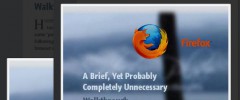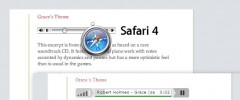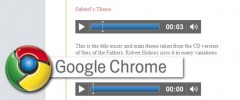Degradable HTML5 audio and video wordpress plugin resources analysis
| Download This Plugin | |
| Download Elegant Themes | |
| Name | Degradable HTML5 audio and video |
| Version | 1.8.2 |
| Author | Pavel Soukenik |
| Rating | 100 |
| Last updated | 2010-05-02 06:27:00 |
| Downloads |
30912
|
| Download Plugins Speed Test plugin for Wordpress | |
Home page
Delta: 0%
Post page
Delta: 0%
Home page PageSpeed score has been degraded by 0%, while Post page PageSpeed score has been degraded by 0%
Degradable HTML5 audio and video plugin added 12 kB of resources to the Home page and 12 kB of resources to the sample Post page.
Degradable HTML5 audio and video plugin added 0 new host(s) to the Home page and 0 new host(s) to the sample Post page.
Great! Degradable HTML5 audio and video plugin ads no tables to your Wordpress blog database.Embed video and audio on your website using shortcodes. The plugin enables HTML5 native playback for users with compatible browsers while offering an elegant degradation to other users through very lightweight Flash players. For HTML5 playback, it auto-detects and offers different alternatives, or degrades to Flash, and (failing even that) to download links.
Typical usage is simply [audio src="http://myblog.com/wp-content/uploads/2009/09/mysong"]
The plugin will make sure this does the following:
- If the user has an HTML5 support for video and audio, it will play the media natively in an appropriate format.
- Otherwise, if the user has Flash, it will play the media in lightweight Flash players.
- Otherwise, there will be a link for the audio or video files so that the user can still play them using their installed software players.
The plugin also allows you to provide only one version of the file (and force Firefox to fallback on Flash).
Refer to the Instructions section below on how to use the plugin.
Codecs and browsers: The current situation with HTML5 is not ideal. For video, you should supply two formats to support all browsers. (But if you do not mind forcing Firefox to fall back to Flash, you can provide H.264 version only.) See the tables below to see what file will be played based on the support in the current browsers.
VIDEO Flash H.264 Ogg Theora
.flv .m4v .ogv
Firefox 3.6 - - X
Safari 4.0 - X -
Chrome 4.0 - X X
Other (Flash) X X -
When a browser supports multiple formats and the files are available, the preference goes from left to right (e.g. Chrome will prefer the H.264 format; reflecting the quality of the codecs). The FLV format is optional and it is provided for backwards compatibility to play older FLV-only videos either alone (no HTML5 video) or as a preferred fallback version when used alongside versions converted to H.264 and Ogg.
AUDIO WAVE MPEG-4 Ogg Vorbis MPEG
.wav .m4a .oga .mp3
Firefox 3.6 X - X -
Safari 4.0 X X - X
Chrome 4.0 - X X X
Other (Flash) - - - X
For audio, you have to include at least .mp3 and .oga/.ogg versions to cover all browsers. (Or, you can supply .mp3 only which will force Firefox to fall back to Flash). Other formats are optional. Again, the preference for multiple available files in browsers supporting multiple codecs is left to right.
The Flash players used are a standalone version of WordPress Audio Player by Martin Laine, and Videoplayer by Mr.doob.
Instructions
Currently, there is no settings panel. All you need is the syntax for the shortcodes explained below.
Audio
Basic syntax: [audio src="File URL/path"]
Advanced syntax: [audio src="File URL/path" options="special string" id="string" format="special string"]
Example:
[audio src="http://myblog.com/wp-content/uploads/2009/09/mysong" options="autoplay loop controls" id="header-audio"]
srcis required. It must be an absolute or relative path to audio with the file name ("mysong", in the above example). The files need to be located somewhere in your content folder (usually 'wp-content') unless you specify the files using theformatoption. File extension can be omitted. Upload "mysong.mp3", "mysong.ogg" etc. as applicable to the specified location.optionsis optional. It is a space-separated list of attributes defining the player behavior: autoplay to start playback automatically; autobuffer to start preparing the playback, controls to display the built-in playback controls (otherwise you can build and hook up your own), and loop to start from the beginning when the end is reached. The default value is"controls autobuffer".idis optional. If you do not include one, the audio tag will have an automatically generated ID ofhtml5audio-number. The IDs for the Flash players are prefixed withf-.classis optional. It is applied to a 'wrapper' div and to the audio tag. If you do not include one, the class will be 'html5audio'.formatis optional. It is a space-separated list of available file formats. (Recognized values are auto, m4a, mp3, oga, ogg and wav.) The default value is auto which autodetects the formats. You can specify a list of available formats manually instead (e.g.format="oga mp3 wav").
Video
Basic syntax: [video src="File URL/path"]
Advanced syntax: [video src="File URL/path" width="pixel size" height="pixel size" options="string" id="string" format="special string"]
Example:
[video src="http://myblog.com/videos/vidclip" poster="http://myblog.com/wp-content/uploads/2009/09/clip-teaser.jpg" width="320" height="240" options="autoplay" id="vid-1"]
srcis required. It must be an absolute or relative path to video with the file name ("vidclip", in this example). The files need to be located somewhere in your content folder (usually 'wp-content') unless you specify the files using theformatoption. File extension can be omitted. Upload "vidclip.ogg" (in Ogg Theora format) and "vidclip.m4v" (in mp4 format) to the specified location.posteris optional. It is a URL to the image you want to display before the video loads/starts playback. (If a jpg with the same file name can be detected, it will be used when 'poster' is not specified.)widthandheightare optional. The default size is 480x320 (which is the resolution of iPhone; larger videos might not play back on iPhone/iPod Touch).optionsis optional. It is a space-separated list of attributes defining the player behavior: autoplay to start playback automatically; autobuffer to start preparing the playback, controls to display the built-in playback controls (otherwise you can build and hook up your own), and loop to start from the beginning when the end is reached. The default value is"controls autobuffer".idis optional. If you do not include one, the video tag will have an automatically generated ID ofhtml5video-number. The IDs for the Flash players are prefixed withf-.classis optional. It is applied to a 'wrapper' div and to the video tag. If you do not include one, the class will be 'html5audio'.formatis optional. It is a space-separated list of available file formats. (Recognized values are auto, flv, m4v, ogg and ogv.) The default value is auto which autodetects the formats. You can specify a list of available formats manually instead (e.g.format="ogg m4v").
If you find this plugin useful, you can rate it and link to the plugin. If you don't like it, feel free to leave feedback and comments on the webpage.