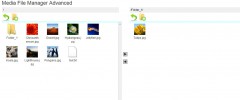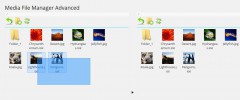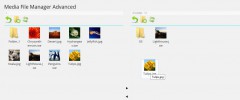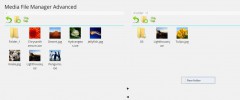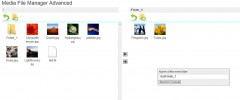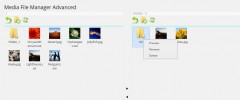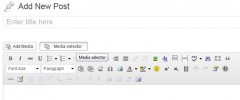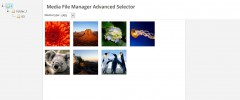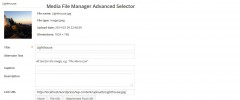Media File Manager Advanced wordpress plugin resources analysis
| Download This Plugin | |
| Download Elegant Themes | |
| Name | Media File Manager Advanced |
| Version | 1.1.5 |
| Author | Thibault El Zamek |
| Rating | 68 |
| Last updated | 2014-11-20 02:15:00 |
| Downloads |
38046
|
| Download Plugins Speed Test plugin for Wordpress | |
Home page
Delta: 0%
Post page
Delta: 0%
Home page PageSpeed score has been degraded by 0%, while Post page PageSpeed score has been degraded by 0%
Media File Manager Advanced plugin added 10 bytes of resources to the Home page and 13 bytes of resources to the sample Post page.
Media File Manager Advanced plugin added 0 new host(s) to the Home page and 0 new host(s) to the sample Post page.
Great! Media File Manager Advanced plugin ads no tables to your Wordpress blog database.This plugin gives you the ability to create sub folder in the upload directory. Without limiting the depth of the tree structure. It changes the media links in the database, allowing you to sort your media into subfolders without fear of breaking the links of your media posts.
Also an alternative file-selector is added in the editing post / page screen, so you can pick up media files from the subfolders easily.
Features
- Create folders and sub folders in the uploads directory
- Move files and/or folders to an other folder
- Drag and drop
- Make a multiselection with CTRL + click
- Make multiple selections with your mouse
- Rename files and folders
- Insert button on the edit/new post page
- Tree to browse your folders
How to use
- First, upload your files as usuly "Media" > "Add New"
- Then click the "Advanced Media File Manager" in the Media tab in the admin screen
- The screen is separated in two parts representing two folders
- To browse into a folder double-click on it
- So imagine on the left you have Folder1 on the right Folder2
- Select your files and/or folders by clicking on it. For a multiselection you can use CTRL + click or multi-select with your mouse
- To move the selected files and/or folders you have two ways, first use drag & drop from one side to the other (right to left of left to right) or you can uses the arrows
- You can create a new folder using the icon "New dir" or by right cliking inside a folder and click on "New Folder"
- You can preview files by right cliking on it then "Preview"
- You can rename files and folders by right clicking on it then "Rename"
- To insert a file into a post go on the edit/new post page and click on the new button "Media selector" at the left of "Add media"
- On the left of the media file manager advanced selector pop up you will find a tree with all your not empty folders
- You can open or close node of the tree to browse into the folder you need
- To select a folder to display just click on it and it content file will appear
- You can filter your media by type (image, audi, video)
- To select a file click on it then click on "insert in article" on the right bottom side
- A form appear with some details about the file choose your settings and then "insert into post" or cancel and return to the previous screen (it is not possible for the moment to insert multi file at the same time)