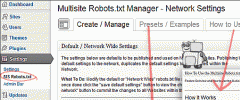Multisite Robots.txt Manager wordpress plugin resources analysis
| Download This Plugin | |
| Download Elegant Themes | |
| Name | Multisite Robots.txt Manager |
| Version | 0.4.0 |
| Author | tribalNerd |
| Rating | 80 |
| Last updated | 2013-04-17 03:25:00 |
| Downloads |
25578
|
| Download Plugins Speed Test plugin for Wordpress | |
Home page
Delta: 0%
Post page
Delta: 0%
Home page PageSpeed score has been degraded by 0%, while Post page PageSpeed score has been degraded by 0%
Multisite Robots.txt Manager plugin added 3 bytes of resources to the Home page and 6 bytes of resources to the sample Post page.
Multisite Robots.txt Manager plugin added 0 new host(s) to the Home page and 0 new host(s) to the sample Post page.
Great! Multisite Robots.txt Manager plugin ads no tables to your Wordpress blog database.A Multisite Robots.txt Manager - Quickly and easily manage all robots.txt files on a Wordpress Multisite Website Network.
!!! Network Enabled Multisite Installs Only !!! This Plugin Was Created For Multisite Networks > Network Activations Only!
Features:
- Manage all Websites from Network Administration Area.
- Manage a single Website through the Website Settings Admins.
- Instantly add Sitemaps URL's to all robots.txt files.
- Mass update the all Websites on the Network in a single click.
- Create custom and unique robots.txt files for each Website.
- Quickly publish preset robots.txt files to the Network or a Website.
- Auto detection and one click correction for 404 robots.txt files.
- Auto detection and one click correction of old robots.txt data.
Quick Info:
- The default "Network Wide" robots.txt file is NOT a live robots.txt file.
- If you deactivate the plugin, no options are removed but the plugins robots.txt file(s) are no longer displayed.
If you delete this plugin, all options and settings will be removed from the database, for all Websites.
Get The Plugin: Download > Install > Network Activate
- Network Access: Network Admin > Settings Tab > MS Robots.txt Link
- Website Access: Website Admin > Settings Tab > MS Robots.txt Link
Make It Work:
- Network Admin: Modify and save the default robots.txt file, then click the "publish to network" button to duplicate the default robots.txt file to all Websites on the Network.
- Network Admin - Unique Website: From the dropdown menu select a website, then click the "change sites" button. Modify the robots.txt file then click the "update this website" button to publish your changes.
- Website Admin: Modify the robots.txt file then click the "update this website" button to publish your changes.
** You must click either the "publish to network" or "update this website" button before any robots.txt files are set live.
Submit Feedback For Improvements | Screenshots | Plugin Home