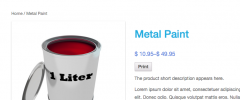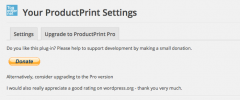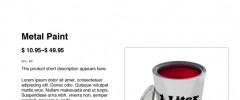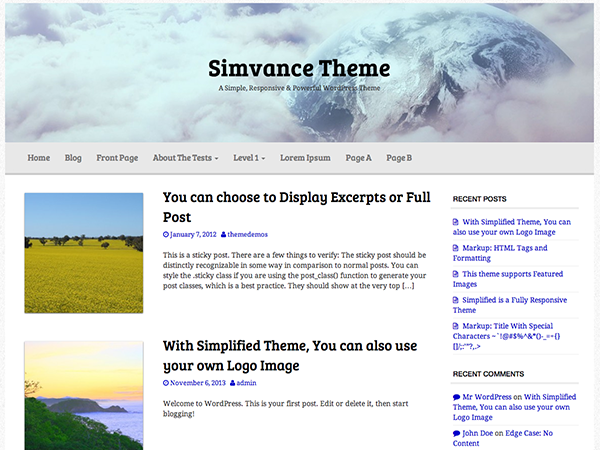WooCommerce ProductPrint wordpress plugin resources analysis
| Download This Plugin | |
| Download Elegant Themes | |
| Name | WooCommerce ProductPrint |
| Version | 1.1 |
| Author | Togethernet |
| Rating | 0 |
| Last updated | 2014-12-19 05:59:00 |
| Downloads |
230
|
| Download Plugins Speed Test plugin for Wordpress | |
Home page
Delta: 0%
Post page
Delta: 0%
Home page PageSpeed score has been degraded by 0%, while Post page PageSpeed score has been degraded by 0%
WooCommerce ProductPrint plugin added 9 bytes of resources to the Home page and 42 bytes of resources to the sample Post page.
WooCommerce ProductPrint plugin added 0 new host(s) to the Home page and 0 new host(s) to the sample Post page.
Great! WooCommerce ProductPrint plugin ads no tables to your Wordpress blog database.This plugin for WooCommerce adds a print button to every product page, giving website visitors the ability to print off the product information, in a format designed for print. You can configure the button to appear in one of a selection of positions on the product description page for any product. A variety of options are available via the WordPress dashboard settings to control the appearance of the printed page. For example, you can change the size and position of the featured image, and you can choose from a selection of fonts. Requires WooCommerce.
Automatic installation
To do an automatic install of ProductPrint, log in to your WordPress dashboard, navigate to the Plugins menu and click Add New.
- In the search field type “ProductPrint” and click Search Plugins. Once you’ve found the plugin, you can install it by simply clicking “Install Now”.
- Click 'Activate plugin'.
- Go to Settings -> ProductPrint
- Click on the Settings tab and configure your options.
Manual installation
- The manual installation method involves downloading our ProductPrint plugin for WooCommerce and uploading it to your webserver via your favourite FTP application. The WordPress codex contains instructions on how to do this here.
- Click 'Activate plugin'.
- Go to Settings -> ProductPrint
- Click on the Settings tab and configure your options.