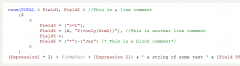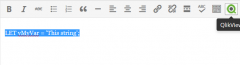QlikView for WordPress wordpress plugin resources analysis
| Download This Plugin | |
| Download Elegant Themes | |
| Name | QlikView for WordPress |
| Version | 1.1 |
| Author | Matt Fryer |
| Rating | 100 |
| Last updated | 2015-02-11 04:06:00 |
| Downloads |
114
|
| Download Plugins Speed Test plugin for Wordpress | |
Home page
Delta: 0%
Post page
Delta: 0%
Home page PageSpeed score has been degraded by 0%, while Post page PageSpeed score has been degraded by 0%
QlikView for WordPress plugin added 27 kB of resources to the Home page and 27 kB of resources to the sample Post page.
QlikView for WordPress plugin added 0 new host(s) to the Home page and 0 new host(s) to the sample Post page.
Great! QlikView for WordPress plugin ads no tables to your Wordpress blog database.This WordPress plugin provides automatic syntax highlighting of QlikView script on any WordPress page or post. It was developed by Matt Fryer, an experienced QlikView consultant and author of the popular blog QlikViewAddict.com.
Features
It currently supports highlighting of the following QlikView script elements:
- Line comments //
- Block comment /../
- REM comment REM...;
- All QlikView 11.20 keywords, statements and functions (that are permitted within the script)
- Variable definitions (using SET and LET) and variable use (within $())
- Field names in most common situations
How to use
Simply wrap any QlikView code blocks within the [qlikview] ... [/qlikview] shortcode tags. By default, the plugin will assume that the code contained in the tags is QlikView script and will highlight it accordingly. You can specify an alternative code type using the type parameter within the opening tag. For example [qlikview type="exp"]=num(MyField)[/qlikview]. Currently supported code types are "qvs", "exp" (or "qve"), "sql", "vbscript" and "javascript". If no code type is specified then "qvs" will be assumed.
Alternatively, the shortcode can be entered using the button within the WordPress visual post/page editor. Select the block of code within the post or page, then click the QlikView button on the editor menu. You will be prompted for what code type the block should be highlighted as. Once complete, click OK and the shortcode will be added around the code block for you.
Feedback
If you spot any issues or have any suggestions to improve the plugin, please let me know either via the support tab here, or via a comment on QlikViewAddict.com.