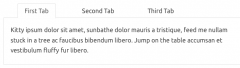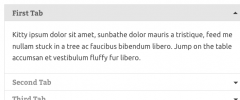Tabby Responsive Tabs wordpress plugin resources analysis
| Download This Plugin | |
| Download Elegant Themes | |
| Name | Tabby Responsive Tabs |
| Version | 1.2.1 |
| Author | cubecolour |
| Rating | 100 |
| Last updated | 2015-02-23 06:32:00 |
| Downloads |
45473
|
| Download Plugins Speed Test plugin for Wordpress | |
Home page
Delta: 0%
Post page
Delta: 0%
Home page PageSpeed score has been degraded by 0%, while Post page PageSpeed score has been degraded by 0%
Tabby Responsive Tabs plugin added 5 kB of resources to the Home page and 5 kB of resources to the sample Post page.
Tabby Responsive Tabs plugin added 0 new host(s) to the Home page and 0 new host(s) to the sample Post page.
Great! Tabby Responsive Tabs plugin ads no tables to your Wordpress blog database.- Adds a set of horizontal tabs which changes to an accordion on narrow viewports
- Tabs and accordion are created with jQuery
- Supports multiple sets of tabs on same page
- Uses Semantic header and Content markup
- Aria attributes and roles aid screen reader accessibility
- Tabs and content are accessible via keyboard
The Tabby Responsive Tabs plugin is designed to be an easy and lightweight way to add responsive tabs to your content. There is no admin panel and experienced developers should be able to easily customise how the tabs display on their site by replacing the built-in CSS rules with a customised version (see note below for more details of this).
Optional Add-ons
The Tabby Responsive Tabs Customiser add-on adds a settings panel with several parameters for customising your tabs. to provide the easiest way to customise the display of your tabs without editing any code. You can use the default tabby styles or one of the included one-click presets as a starting point for customisation. It also enables you to easily add icons to your tab titles.
The Tabby Link to Tab add-on provides a simple shortcode to create links to specific tabs which can appear anywhere on the same page as the tabgroup without the page needing to reload.
Usage:
There are two shortcodes which should both be used [tabby] and [tabbyending]
[tabby title="tabname"]replace tabname with the name of your tab.
Add the tab content after the shortcode.
Add a [tabbyending] shortcode after the content of the last tab in a tabgroup.
Example
[tabby title="First Tab"]
Tabby ipsum dolor sit amet, kitty sunbathe dolor, feed me.
[tabby title="Second Tab"]
Lay down in your way catnip stuck in a tree, sunbathe kittens.
[tabby title="Third Tab"]
sleep in the sink climb the curtains attack, give me fish.
[tabbyending]note: To prevent stray paragraph tags being introduced by WordPress's wpautop filter, ensure that you leave a blank line above and below each tabby shortcode and the tabbyending.
You can see the tabs on the demo page.
If you want to change how the tabs and accordion display on your site, you have two options:
Use the Tabby Responsive Tabs Customiser plugin which provides a very easy way to customise the display of your tabs without needing to edit any code.
Copy the contents of the plugin's stylesheet into your child theme or custom styles plugin and make the changes to the copy as required. If you do this you will also need to prevent the built-in styles from loading by adding the following line to your child theme's functions.php or a custom functionality plugin:
<?php remove_action('wp_print_styles', 'cc_tabby_css', 30); ?>
Additional Shortcode attributes
Open
The first (leftmost) tab panel will be open by default in 'tab view' and in 'accordion view'.
If you want a specific tab other than the first tab to be open by default when the page first loads, you can add the parameter & value open="yes" to the shortcode for that tab:
[tabby title="My Tab" open="yes"]If you use the 'open' shortcode parameter in one of your tab shortcodes, ensure that you only add it to single tab as having more than one tab open within a tab group is not supported.
Icon
The markup required to show an icon alongside a tab title can be added by using the 'icon' attribute. Tabby responsive tabs does not add the icons files, you will also need to use a theme or plugin (such as the tabby responsive tabs customiser add-on) to add the icon files:
[tabby title="My Tab" icon="cog"]This adds a pseudo element before the tab table with the classes "fa" and "fa-cog". Other icon font sets can be used if you ensure the CSS rules target the classes added by the plugin.
The Tabby Responsive Tabs Customiser plugin can be used to add the Font Awesome files required to display the icons in the tab titles.
Controlling which tab is open when linking to the page
You can use a 'target' URL parameter to set which tab will be open when the page initially loads. The value of this parameter is based on the tab title specified in the tabby shortcode, but formatted with punctuation & special characters removed and with dashes replacing the spaces.
If you want to link to a 'contacts' page with a tab titled 'Phone Numbers' open, the url you use to link to this page would look like:
yoursite.com/contact/?target=phone-numbersIf you want a tab with the title 'email addresses' to be open, the url would look like:
yoursite.com/contact/?target=email-addresses