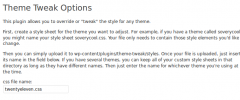theme-tweak wordpress plugin resources analysis
| Download This Plugin | |
| Download Elegant Themes | |
| Name | theme-tweak |
| Version | 2.0 |
| Author | Keep2theCode |
| Rating | 0 |
| Last updated | 2013-01-13 04:18:00 |
| Downloads |
578
|
| Download Plugins Speed Test plugin for Wordpress | |
Home page
Delta: 0%
Post page
Delta: 0%
Home page PageSpeed score has been degraded by 0%, while Post page PageSpeed score has been degraded by 0%
theme-tweak plugin added 874 bytes of resources to the Home page and 872 bytes of resources to the sample Post page.
theme-tweak plugin added 0 new host(s) to the Home page and 0 new host(s) to the sample Post page.
Great! theme-tweak plugin ads no tables to your Wordpress blog database.IMPORTANT: If you are updating this plugin from an older version, be sure to have backups of any stylesheets or icons, because you will need to re-upload them via the new form.
This plugin allows you to "tweak" or do minor overrides to the style for any theme, much like a child theme. But it also makes it easy to show images for your site's logo, url, smartphone bookmark, and social sharing at sites such as Facebook.
For styles, first create a style sheet for the theme you want to adjust. For example, if you have a theme called soverycool, you might name your style sheet soverycool.css. Your file only needs to contain those style elements you'd like to change.
Next, upload it via the Upload File form. Once your file is uploaded, just insert its name into the css filename box and press Set Style. If you have several themes, you can keep all of your custom style sheets in that directory as long as they have different names. Then just enter the name for whichever theme you're using at the time.
To stop using your custom style, just remove the name from the css filename box and press Set Style. You do not need to actually delete your files from the uploads directory.
For icons, upload them via the Upload File form and repeat for each icon. The names have to be favicon.ico, phone.png, share.png, and logo.png. Changing them is as easy as uploading new files with the same name. For your site logo to appear, the following code needs to be added to your theme's header in the place you want it to appear: <?php thtw_logo(); ?>