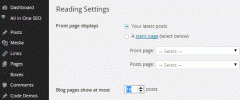Featured Image Thumbnail Grid wordpress plugin resources analysis
| Download This Plugin | |
| Download Elegant Themes | |
| Name | Featured Image Thumbnail Grid |
| Version | 4.0 |
| Author | A. R. Jones |
| Rating | 96 |
| Last updated | 2015-01-25 02:20:00 |
| Downloads |
6934
|
| Download Plugins Speed Test plugin for Wordpress | |
Home page
Delta: 0%
Post page
Delta: 0%
Home page PageSpeed score has been degraded by 0%, while Post page PageSpeed score has been degraded by 0%
Featured Image Thumbnail Grid plugin added 1 kB of resources to the Home page and 1 kB of resources to the sample Post page.
Featured Image Thumbnail Grid plugin added 0 new host(s) to the Home page and 0 new host(s) to the sample Post page.
Great! Featured Image Thumbnail Grid plugin ads no tables to your Wordpress blog database.Version 4.0
This plugin gives you access to two simple shortcodes that display posts and bookmark thumbnails in a grid. The plugin uses the featured image thumbnail if one exists. If one does not exist, the title will be displayed instead. Use the category feature to ensure that all of the posts that you want to display in this manner have thumbnails.
This plugin is not designed to show several pages of thumbnails, rather it is designed to allow you to embed thumbnails into any page or to display a subset of thumbnails on a page. To show more thumbnails on a page than the default value Blog pages show at most, use a fixed value for posts_per_page or try setting the posts_per_page value to ’999′.
Your theme must be enabled for post thumbnails.
POSTS & PAGES
You can use any of the parameters listed in the wordpress codex. Click here to see the WordPress Codex for Posts
Here are some of the most common paramaters:
cat = (*Use cat instead of category for posts if category does not work) category id. To view the category id, go to your post categories, edit the category and look in the browser address bar for the category id. If you don’t see it, click your mouse in the address bar. It should look something like this. The category id is 7:
[[your site goes here]]/wp-admin/edit-tags.php?action=edit&taxonomy=category&tag_ID=7&post_type=post
posts_per_page - the number of posts to display. The default is -1. This causes the post count to default to the value in Blog pages show at most.
post_type – the type of posts to display. The default is ‘post”. Enter any type that supports thumbnails. Obviously, you want to have featured images set for all of the posts that you are displaying in this grid. You can use ‘page’ here if your theme supports thumbnails on pages. You can enter custom post types, like ‘events’ in this section too.
orderby - Sort retrieved posts by parameter. The default is none.
order – ‘DESC’ or ‘ASC’
tag - use the tag name, not the tag id.
[thumbnailgrid cat='1' posts='5' type='post' order_by='author' order='ASC']”
Will display the thumbnails for the 5 most recent posts from the category with the id of 1 sorted by the author name in ascending order
[thumbnailgrid] Will display the thumbnails using the default value in the Reading settings Blog pages show at most.
Bookmarks (Links)
Bookmark links can also be displayed clickable as thumbnails. If your installation of Wordpress is missing Links, you can install the plugin. Set the thumbnail image in the advanced section of the “Edit Link” screen where it says “Image Address”. Because there is no look-up feature on this administrative page. If you are using images from your own media library you may want to install this handy plugin
You can use any of the parameters listed on the WordPress Codex page for bookmarks. Note that for bookmarks, you should use category instead of cat.
Examples:
[bkthumbnailgrid category="4" limit="5"] displays the thumbnails for the first 5 bookmarks where the link category is 4.
[bkthumbnailgrid orderby="owner" order="DESC"] displays all thumbnails for all bookmarks ordered descending by the name of the owner.
Shortcodes Most properties can be set in the style sheet or in the custom css module for your theme. The following settings are shortcode settings that apply to individual grids. Note that for width and height values you may use any valid unit of height: px, cm, %, etc. Note: Media Image sizes are configured in the wordpress admin panel under Settings/Media. The default thumbnail size is 150px by 150px. The style sheet is configured to handle the default thumbnail size. To properly display your images, you must modify the height and witdth in the thumbanil shortcode or the style sheet.
Visit ShooflySolutions for demos.
height The height of thumbnail image. This value defaults to the height of the thumbnail or the setting in the style sheet.
width The width of the thumbnail image. This value defaults to the width of the thumbnail or the setting in the style sheet. To display an image proportionately, set this value to ‘auto’;
gridwidth The width of the grid. this value defaults to the width of the grid area or to the setting in the style sheet.
showcaption Set showcaption=FALSE to hide the captions showcaption defaults to TRUE
captionheight This value sets the caption height and hides the overflow (if there is more text than can fit into the caption area, it will not be visible). The display defaults to one line of text or the value in the style sheet.
captionwidth The caption width. This value defaults to the width variable above or to the setting in the style sheet.
wraptext Wrap the text in the caption. Normally the text is limited to one line and overflow is indicated by an elipses. Please note that, to avoid a misaligned grid, you should set a caption height when wrapping text in a grid that has more than one row. wraptext defaults to FALSE
aligngrid When the gridwidth value is set, set this value to left, right or center
imagesize Media Image sizes are configured in the wordpress admin panel under Settings/Media. You can use any size in the plugin. The default value is ‘thumb’. thumb thumbnail medium large post-thumbnail (To proportionately size images, try setting the height="100%" width="auto")