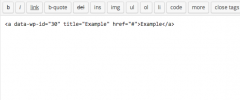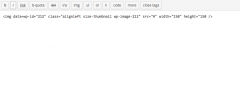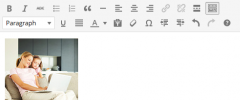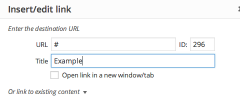WP SoftLinks wordpress plugin resources analysis
| Download This Plugin | |
| Download Elegant Themes | |
| Name | WP SoftLinks |
| Version | 1.0.1 |
| Author | SwiftWeb B.V. |
| Rating | 100 |
| Last updated | 2014-06-13 08:56:00 |
| Downloads |
101
|
| Download Plugins Speed Test plugin for Wordpress | |
Home page
Delta: 0%
Post page
Delta: 0%
Home page PageSpeed score has been degraded by 0%, while Post page PageSpeed score has been degraded by 0%
WP SoftLinks plugin added 1 kB of resources to the Home page and 118 bytes of resources to the sample Post page.
WP SoftLinks plugin added 0 new host(s) to the Home page and 0 new host(s) to the sample Post page.
Great! WP SoftLinks plugin ads no tables to your Wordpress blog database.We were tired to alter every link and image in posts, pages or widgets when switching from development to live environments.
e.g. when you insert an image in TinyMCE on your development environment (http://dev.example.com), the image has a hard URL: http://dev.example.com/media/2014/06/example.jpg
When switching to your live environment (http://live.example.com), you change your WordPress Site URL, but the image in the content is still http://dev.example.com/media/2014/06/example.jpg.
This is very frustrating, you have to alter each page, post, widget etcetera...
This plugin solves that problem. It automatically adds a data-wp-id tag when you insert an image or link in your TinyMCE. The data-wp-id tag contains a unique ID from the wp-post table in WordPress.
When displaying the content on the front-end this plugin automatically recognizes the data-wp-id tag and replaces the src="" and href="" with the correct permalink.
You can use the tag anywhere you want, simply add the data-wp-id="123" (where 123 is the ID).
So, how does it work?
The plugin automatically adds the data-wp-id when inserting an image or link in the WordPress editor.
Normally, when you insert an image into the WP editor, WordPress would generate image tags like this:
<img src="http://dev.example.com/media/2014/05/example-150x150.jpg" class="size-thumbnail" width="150" height="150" />
But this Plugin will generate a link like this:
<img data-wp-id="123" src="#" class="size-thumbnail" width="150" height="150" />
... And finally on the Front-End, the Plugin will output is as:
<img src="http://live.example.com/media/2014/05/example-150x150.jpg" class="size-thumbnail" width="150" height="150" />
Another example, adding a link:
Normally WordPress will generate a link like this:
<a href="http://dev.example.com/example-page" target="_blank" />
But this Plugin will generate it like this:
<a data-wp-id="100" href="#" target="_blank" />
...And finally on the Front-End, the Plugin will output it as:
<a href="http://live.example.com/example-page" target="_blank" />